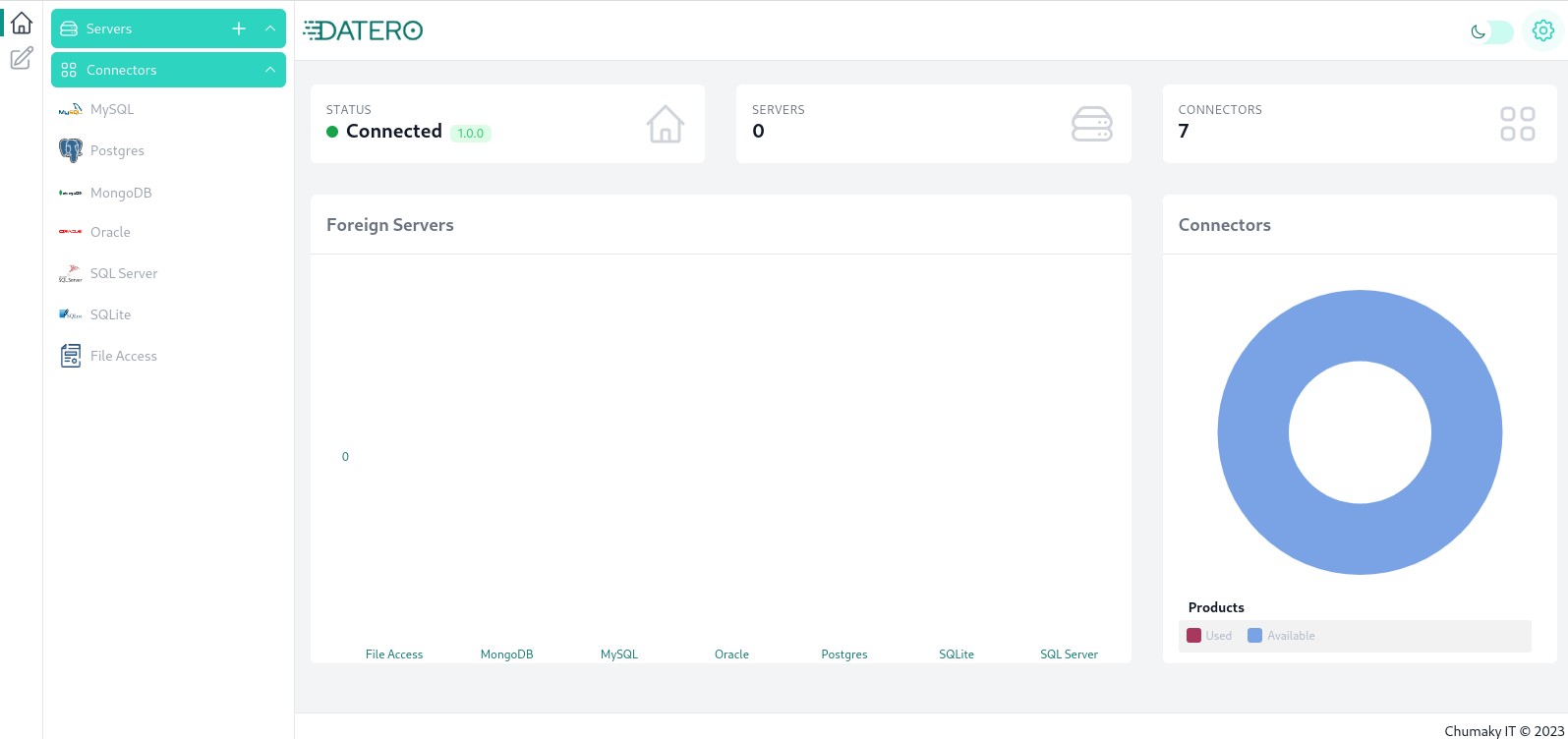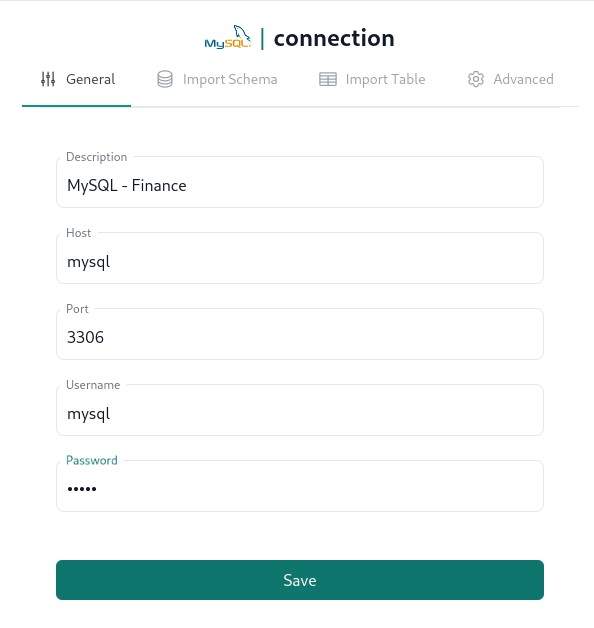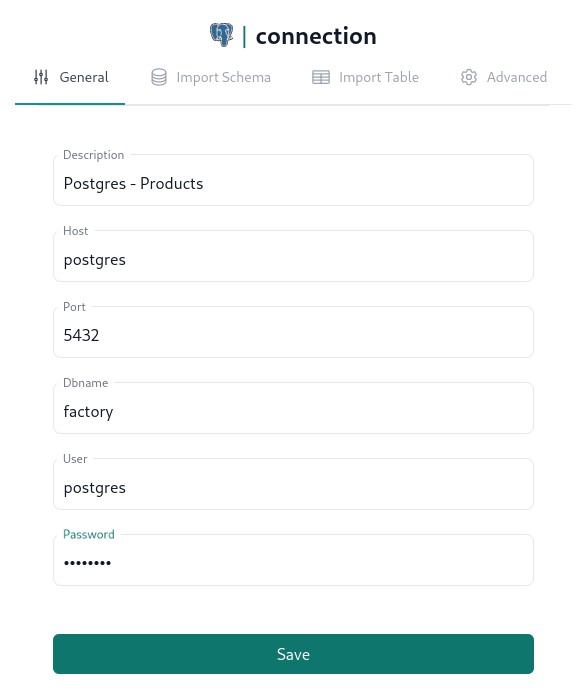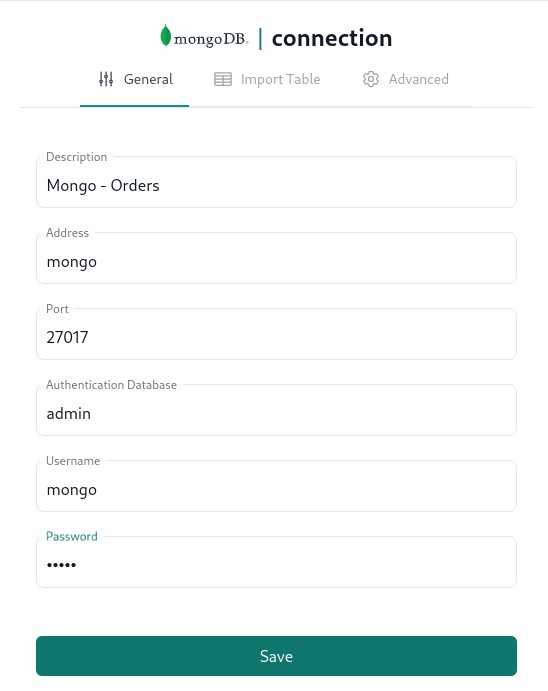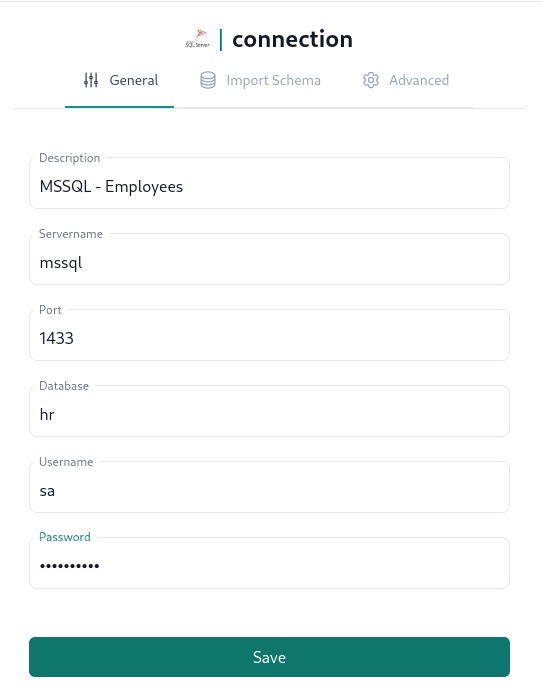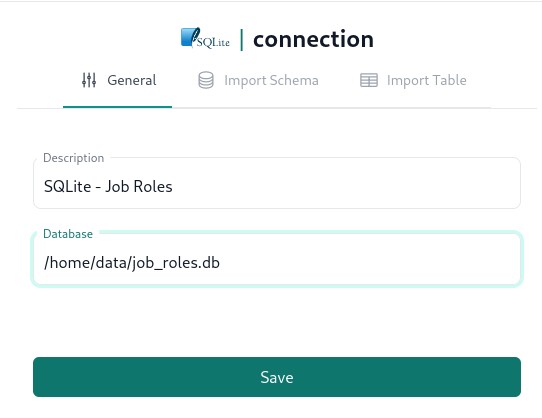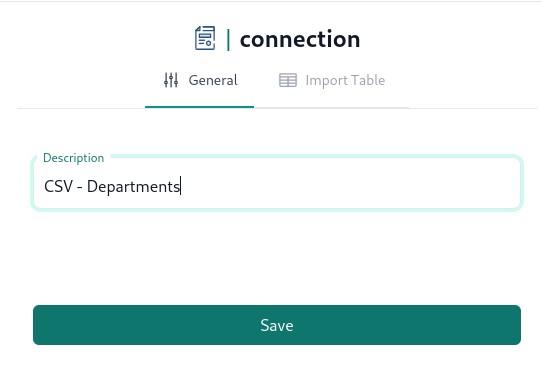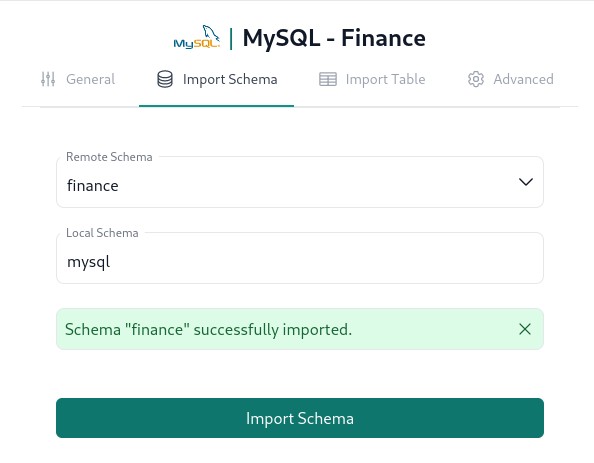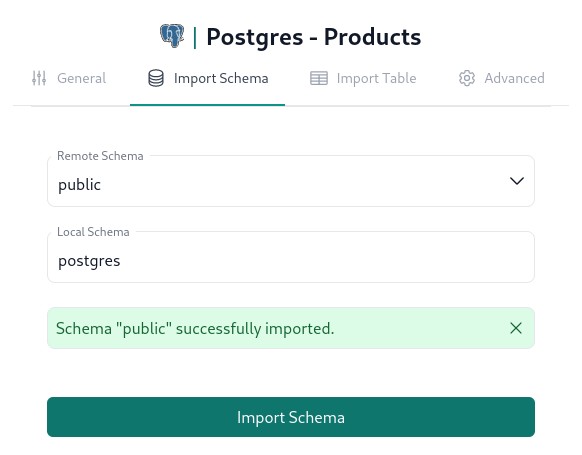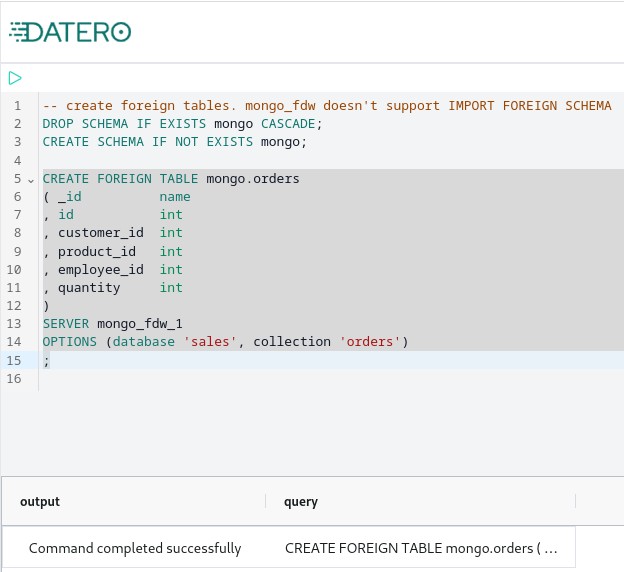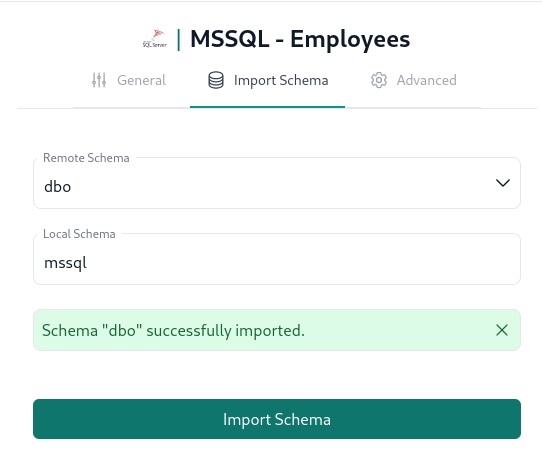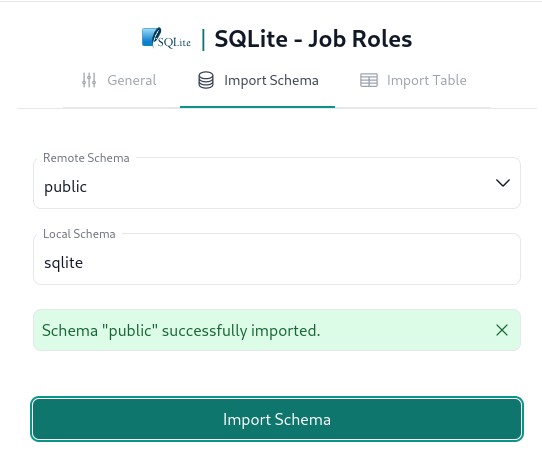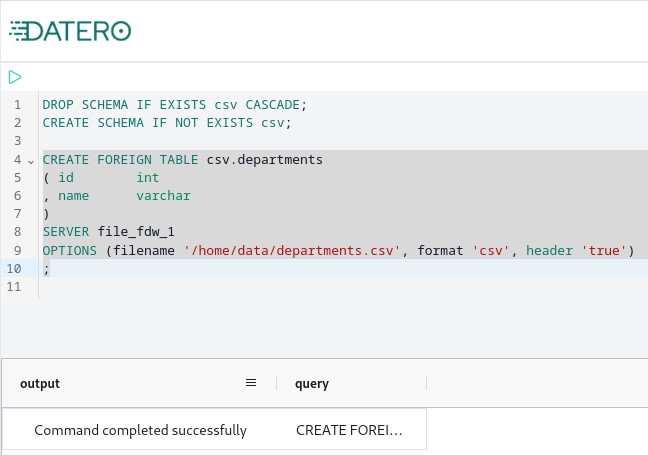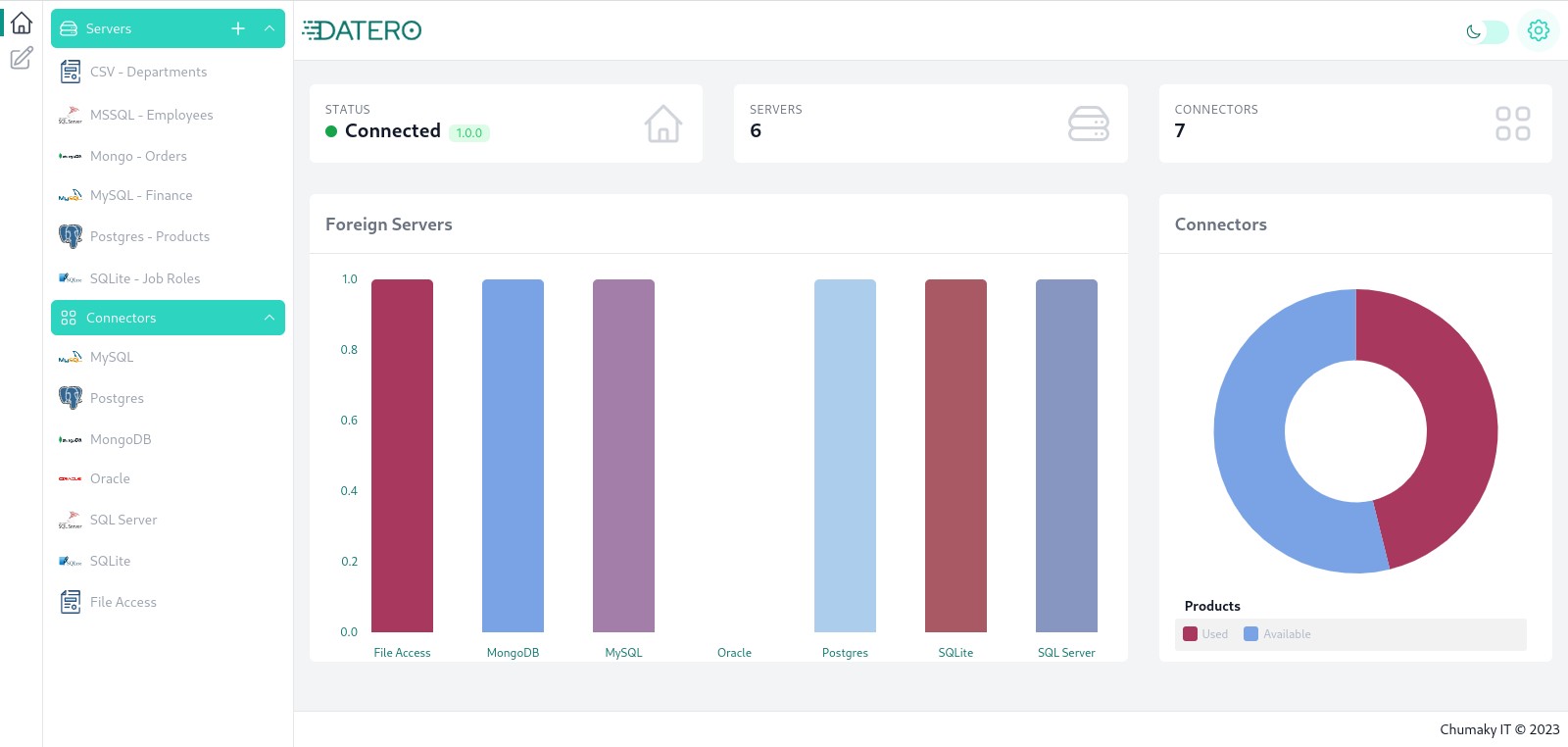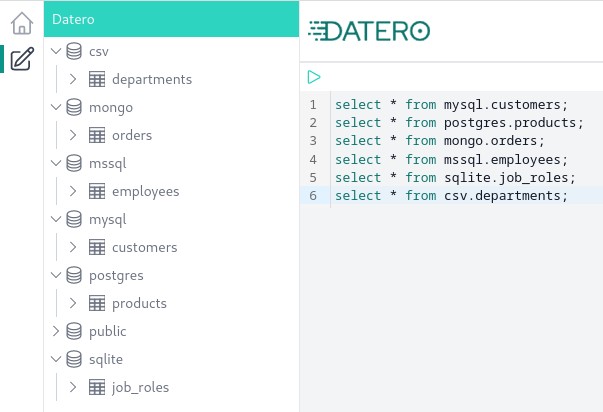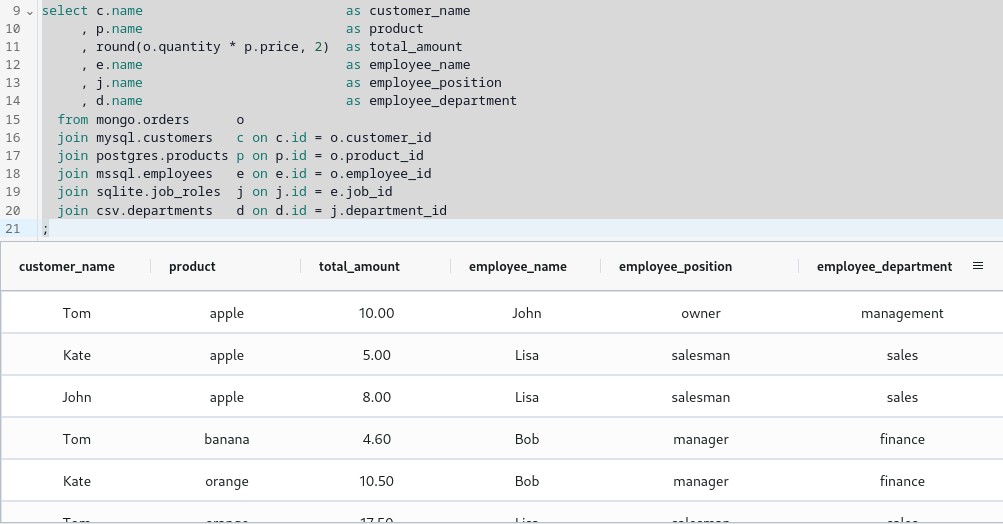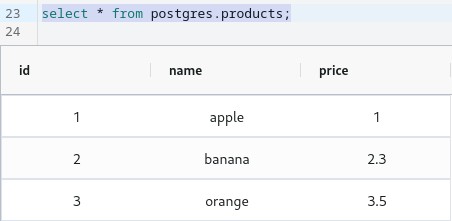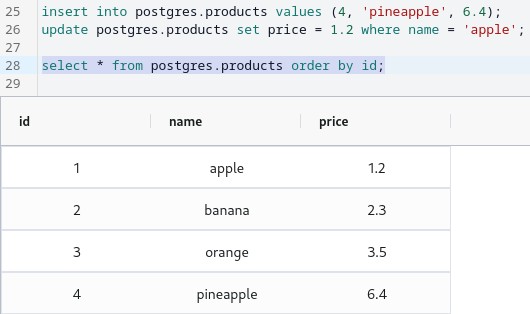Tutorial
Major feature of a Datero data platform is its ability to join data from different sources within a single query. In this tutorial we will demonstrate how Datero could empower your data analytics without any ETL development.
Scenario¶
Let's assume we work for an imaginary Enterprise company.
As a usual company, it has multiple departments, like Production, Sales, Finance, etc.
Each department has its own data sources, like databases, spreadsheets, etc.
And there is a need to join data from different sources to get a complete picture of the company sales data.
This company has the following datasources:
- Customers are stored in
MySQLdatabase - Products are stored in
PostgreSQLdatabase - Employees are stored in
MSSQLdatabase - Orders are stored in
MongoDBdatabase - Job roles are stored in
SQLitedatabase - Company departments are stored in
CSVfile
And we need to figure out in sales data who sold what product to which customer. As well as what job role and department this employee belongs to.
Logical Data Model¶
Below is a logical structure of data sources and their relations.
Sales data is stored in the orders table.
Customers place an orders which contain products. Employees serve the orders.
Employees belong to job roles and job roles belong to departments.
erDiagram
customers ||--o{ orders : places
orders ||--|{ products : contains
employees ||--o{ orders : serves
employees o{--|| job_roles : belongs
job_roles o{--|| departments : belongsIn terms of datasources, this diagram looks like this:
flowchart BT
customers[("customers\n\nMySQL")]
orders[("orders\n\nMongoDB")]
products[(products\n\nPostgreSQL)]
employees[(employees\n\nMSSQL)]
job_roles[(job_roles\n\nSQLite)]
departments[(departments\n\nCSV)]
customers --> orders
products --> orders
employees --> orders
job_roles --> employees
departments --> job_rolesTest Data¶
The data that are stored in each data source are as follow.
| id | name |
|---|---|
| 1 | Tom |
| 2 | Kate |
| 3 | John |
| id | name | price |
|---|---|---|
| 1 | apple | 1 |
| 2 | banana | 2.3 |
| 3 | orange | 3.5 |
| id | customer_id | product_id | employee_id | quantity |
|---|---|---|---|---|
| 1 | 1 | 1 | 1 | 10 |
| 2 | 1 | 2 | 2 | 2 |
| 3 | 1 | 3 | 3 | 5 |
| 4 | 2 | 1 | 3 | 5 |
| 5 | 2 | 3 | 2 | 3 |
| 6 | 3 | 1 | 3 | 8 |
| id | name | job_id |
|---|---|---|
| 1 | John | 1 |
| 2 | Bob | 2 |
| 3 | Lisa | 3 |
| id | name | department_id |
|---|---|---|
| 1 | owner | 1 |
| 2 | manager | 2 |
| 3 | salesman | 3 |
| id | name |
|---|---|
| 1 | management |
| 2 | finance |
| 3 | sales |
Infrastructure Setup¶
source files
All the sources used in this tutorial are available in the demo folder of this documentation repository.
To emulate multiple data sources, we will use docker containers orchestrated by docker-compose.
It will spin up datero container and several other containers for relevant datasources.
docker-compose
Here is per-service breakdown of a compose file.
Main datero container
Web ui is available on port 8080.
To distinguish from postgres datasource we run it on port 4444.
For sqlite and csv datasources we must mount them into the file system of this datero container.
See corresponding service sections for detals.
Customers data source
There is finance database is created.
It will contain customers table defined via mysql_customers.sql setup script.
Connection will be done over port 3306 under mysql/mysql user/password key pair.
Products data source
There is factory database is created.
It will contain products table defined via postgres_products.sql setup script.
Connection will be done over port 5432 under postgres/postgres user/password key pair.
Orders data source
There is sales database is created.
It will contain orders collection defined via mongo_orders.js setup script.
Connection will be done over port 27017 under mongo/mongo user/password key pair.
Employess data source
There is hr database is created.
It will contain employees table defined via mssql_employees.sql setup script.
Connection will be done over port 1433 under sa/Mssql_2019 user/password key pair.
SQL Server initialization takes some time.
To handle this gracefuly there are mssql_entrypoint.sh and mssql_configure_db.sh supplementary scripts are used.
Job roles data source
SQLite database is single file based.
It doesn't have any listener over some port to connect to.
Hence, we must mount it inside the datero container to enable access to it through its file system.
Database sqlite_job_roles.db will be mounted to the /home/data folder of the container as a job_roles.db file.
It contains job_roles table defined via sqlite_job_roles.sql setup script from the demo folder.
Departments data source
This is a file based resource.
It doesn't have any listener over some port to connect to.
To read the file, it must be accessible from local file system of the datero container.
File departments.csv from sibling data/tutorial directory will be mounted to the /home/data folder of the container as departments.csv file.
To spin-up all the containers, clone this docs repository and run the following command. It will first fetch all the images if they are absent on your local registry and then start all the containers.
After execution of this command, you should see output similar to below.
$ docker ps
CONTAINER ID IMAGE COMMAND CREATED STATUS PORTS NAMES
db495bdfe319 docker.io/chumaky/datero:latest supervisord -c /e... About a minute ago Up About a minute 0.0.0.0:4444->5432/tcp, 0.0.0.0:8080->80/tcp datero_main
590a6adbaa2c docker.io/library/mysql:latest mysqld About a minute ago Up About a minute 0.0.0.0:3306->3306/tcp datero_mysql
5c3cba74112b docker.io/library/postgres:alpine postgres About a minute ago Up About a minute 0.0.0.0:5432->5432/tcp datero_postgres
d92ba333ba28 docker.io/library/mongo:latest mongod About a minute ago Up About a minute 0.0.0.0:27017->27017/tcp datero_mongo
a797fbb12392 mcr.microsoft.com/mssql/server:2019-latest About a minute ago Up About a minute 0.0.0.0:1433->1433/tcp datero_mssql
Checking data sources¶
Let's check all our datasources to make sure they are running and have expected seed data.
$ docker exec datero_mongo mongo -u mongo -pmongo --authenticationDatabase admin --eval "db.getSiblingDB('sales').orders.find()"
MongoDB shell version v5.0.10
connecting to: mongodb://127.0.0.1:27017/?authSource=admin&compressors=disabled&gssapiServiceName=mongodb
Implicit session: session { "id" : UUID("21c19e50-0a03-4e92-aa99-126da29607d8") }
MongoDB server version: 5.0.10
{ "_id" : ObjectId("64cf8a76bee1f91da11ce665"), "id" : 1, "customer_id" : 1, "product_id" : 1, "employee_id" : 1, "quantity" : 10 }
{ "_id" : ObjectId("64cf8a76bee1f91da11ce666"), "id" : 2, "customer_id" : 1, "product_id" : 2, "employee_id" : 2, "quantity" : 2 }
{ "_id" : ObjectId("64cf8a76bee1f91da11ce667"), "id" : 3, "customer_id" : 1, "product_id" : 3, "employee_id" : 3, "quantity" : 5 }
{ "_id" : ObjectId("64cf8a76bee1f91da11ce668"), "id" : 4, "customer_id" : 2, "product_id" : 1, "employee_id" : 3, "quantity" : 5 }
{ "_id" : ObjectId("64cf8a76bee1f91da11ce669"), "id" : 5, "customer_id" : 2, "product_id" : 3, "employee_id" : 2, "quantity" : 3 }
{ "_id" : ObjectId("64cf8a76bee1f91da11ce66a"), "id" : 6, "customer_id" : 3, "product_id" : 1, "employee_id" : 3, "quantity" : 8 }
We successfully connected to all the data sources and all of them have expected data.
Datero setup¶
Now, when all the data sources are up and running, we can configure them in Datero ui. Navigate to the http://localhost:8080 and you should see default Datero dashboard. For more details about it, please refer to the overview section.
As of now, we don't have any data sources defined yet. Let's add them one by one.
Detailed instructions how to add data sources for each supported connector could be found in the connectors section. We will not repeat them here, but instead will show how to add server and import schema whenever applicable for each of our datasources.
Servers creation¶
In the left navigation pane of the dashboard in the Connectors section click on the corresponding connector and fill out connection details as per below.
Import schemas¶
Once all the servers are created, we can import schemas/databases from them.
Mongo collections import
Mongo doesn't have schemas. It operates on terms databases and collections. Automatic fetch of collections is under development. For now, we need to manually create foreign table pointed to the collection.
To do this, open Query Editor and execute the following query:
-- create foreign tables. mongo_fdw doesn't support IMPORT FOREIGN SCHEMA
DROP SCHEMA IF EXISTS mongo CASCADE;
CREATE SCHEMA IF NOT EXISTS mongo;
CREATE FOREIGN TABLE mongo.orders
( _id name
, id int
, customer_id int
, product_id int
, employee_id int
, quantity int
)
SERVER mongo_fdw_1
OPTIONS (database 'sales', collection 'orders')
;
File based import
File represents a single table. Automatic fetch of the list of available files is under development. For now, we need to manually create foreign table pointed to the file.
To do this, open Query Editor and execute the following query:
Important
Schema import doesn't physically copy any data. For every source table and view it creates an object of a special type in a local schema. This object type is called foreign table. It implements data virtualization pattern.
Querying foreign table will automatically fetch data from the source database. If supported by connector, any filtering, sorting, grouping, etc. will be pushed down to the source database. This means that only the data that is needed will be fetched.
If you change the schema in the source database, you will need to re-import it in Datero to reflect the changes.
Thus, schema evolution is handled automatically just by re-importing the schema.
Query Data¶
Having all servers set up you should see such dashboard view. In the navigation pane on the left, in the Servers section on the top there are listed all our created servers. Dashboard graphs now show servers distribution by vendor.
Now open Query Editor by clicking on the corresponding icon on the left toolbar. You will see all our datasource imported to the schemas we specified during schema import.
Finally, we can run our query to join data from all the datasources. Let's get all the sales data with customer, product, employee, job role and department details.
select c.name as customer_name
, p.name as product
, round(o.quantity * p.price, 2) as total_amount
, e.name as employee_name
, j.name as employee_position
, d.name as employee_department
from mongo.orders o
join mysql.customers c on c.id = o.customer_id
join postgres.products p on p.id = o.product_id
join mssql.employees e on e.id = o.employee_id
join sqlite.job_roles j on j.id = e.job_id
join csv.departments d on d.id = j.department_id
;
And this is what we get as a result
Just stop for a second and think what we got. We joined data from 6 different datasources with a single query! There is a mix of relational and non-relational databases. Also, some of the datasources are even not databases, but files. And we didn't write a single line of ETL code to achieve this.
Think about how much time it would take to develop such capability without Datero!
Reverse ETL¶
But it's not all. Datero is not only about querying data. It also allows to write data back to the datasources.
Assume, we want to add new pineapple product and update price for the apple product.
Current products table looks like this.
Let's execute the following sql to add new product and update existing one.
insert into postgres.products values (4, 'pineapple', 6.4);
update postgres.products set price = 1.2 where name = 'apple';
select * from postgres.products order by id;
Checking table again
So, what just happened? We didn't just update a local table in a database. We updated a table in a remote source database!
Let's check it. Connect to the postgres source database container and check the products table.
$ docker exec datero_postgres psql -d factory -U postgres -c "select * from products order by id"
id | name | price
----+-----------+-------
1 | apple | 1.2
2 | banana | 2.3
3 | orange | 3.5
4 | pineapple | 6.4
(4 rows)
Isn't it cool?
Summary¶
Dealing with multiple datasources is a common situation in data analytics. Usual approach to combine the data is to develop ETL pipelines. Datero provides quick and easy way to join data from different datasources without any ETL development.
Thanks to the containerized approach, it's easy to be plugged in into any existing infrastructure. It could even be used as a part of some processing pipeline. Instead of writing data processing in python or java, you could spin up Datero container and write data processing in SQL.
Finally, Datero is not only about querying data. It also allows to write data back to the datasources. Which makes it a perfect tool for reverse ETL.