Redis¶
This section describes how to connect to Redis in-memory database from Datero.
Notice
Used approach is almost identical to the one described in the Mongo section.
Environment¶
If not running, let's start datero container created in the installation section.
Connectivity pattern
To emulate external host connectivity, we will use container 2 container approach.
We will create dr network and connect datero container to it.
Then we will run datasource redis container and connect it to the dr network as well.
Now, let's create dr network and connect datero container to it.
Also make it resolvable under the datero hostname.
To get Redis database we can use official redis docker image. Let's pull the image first.
Now run the container, connect it to thedr network and make it resolvable under the redis_db hostname.
We also don't to set any password for database access.
Now we can access redis container from the datero container by its hostname redis_db.
Redis database¶
Having redis container running, we can connect to it and create some test data.
Redis is a key-value store.
Instead of tables and rows it operates by terms of keys and values.
Key-value creation in Redis is implemented by SET command.
To setup a "record" like object we could use HSET command.
It sets multiple fields in a hash stored at key.
127.0.0.1:6379> hset furniture:1 id 1 name table
(integer) 2
127.0.0.1:6379> hset furniture:2 id 2 name chair
(integer) 2
127.0.0.1:6379> hset furniture:3 id 3 name bed
(integer) 2
To check the data of a specific "record" we could leverage hgetall command.
Now we are ready to connect to the redis database from datero.
Datero connection¶
Open Datero web ui at http://localhost and click on the Redis entry in the the Connectors navigation section on the left.
Enter any descriptive name in the Description field. For example, Redis Server.
Enter redis_db as the Host value.
This is that custom hostname that we specified when were launching redis container in the dr network.
This emulates external host connectivity.
In a real-world case, the situation would be similar.
If you have, for example, Redis running on redis-host.my-company.com hostname and
it's resolvable from the machine where datero container is running, you can use that hostname instead.
For the testing purposes we won't set any Password value.
Port value is set to the 6379 by default.
Click Save to create the Server logical object.
| Connector | Connection Form |
|---|---|
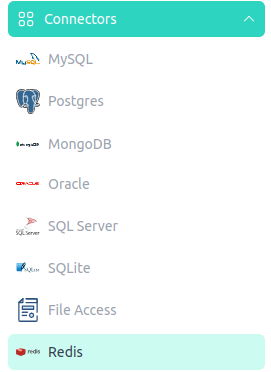 |
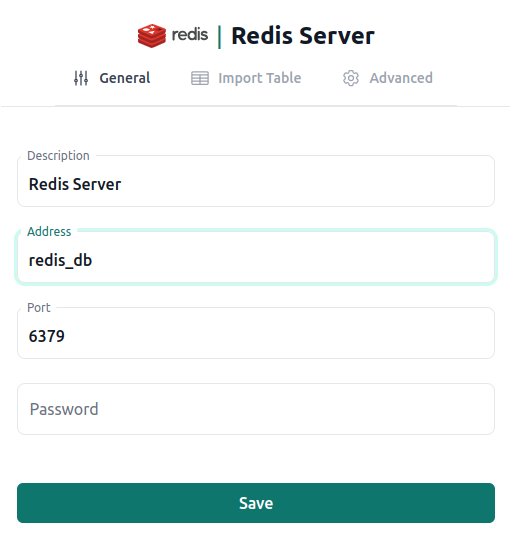 |
Import table (collection)¶
After the Server is created, connection wizard will switch the tab and open Import Table form.
Import Table
Automatic fetch of the hashes list is under development.
Corresponding form is empty for now.
User needs to define foreign table manually in the Query Editor.
| Server Object | Import Schema |
|---|---|
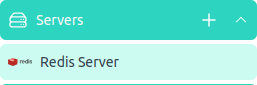 |
 |
Because automatic fetching of the collections list is under development, we need to define foreign table manually.
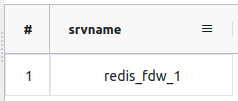 Navigate to the
Navigate to the Query Editor by clicking on the corresponding icon in the navigation section on the left.
Get the names of already created server objects via the query.
redis_fdw_1 is the internal name of the Redis Server object that we created in the previous step.
We should use it in the CREATE FOREIGN TABLE statement.
DROP SCHEMA IF EXISTS redis CASCADE;
CREATE SCHEMA IF NOT EXISTS redis;
CREATE FOREIGN TABLE redis.furniture
( key text
, val text[]
)
SERVER redis_fdw_1
OPTIONS (database '0', tabletype 'hash', tablekeyprefix 'furniture:')
;
Ctrl+Enter or clicking green Run button above.
Data Querying¶
Once table created we could query it.
We could also see its structure in the Query Editor object navigator.
| Foreign Table | Query Data |
|---|---|
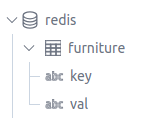 |
 |
And that's it! You have successfully connected to the Redis database from Datero and queried the data.
Summary¶
Of course, having just a single datasource is not very interesting. It's non-distinguishable from the direct connection to Redis via any other tool, like DBeaver. But the real power of Datero is in its ability to connect to multiple datasources and join data from them.
This is what is not possible via the "direct connection" tools. Even if they support connecting to multiple datasources, they don't support joining the data from them.