Mongo¶
This section describes how to connect to Mongo database from Datero.
Environment¶
If not running, let's start datero container created in the installation section.
Connectivity pattern
To emulate external host connectivity, we will use container 2 container approach.
We will create dm network and connect datero container to it.
Then we will run datasource mongo container and connect it to the dm network as well.
Now, let's create dm network and connect datero container to it.
Also make it resolvable under the datero hostname.
To get Mongo database we can use official mongo docker image. Let's pull the image first.
Now run the container, connect it to thedm network and make it resolvable under the mongo_db hostname.
We also set password for the default mongo user to the mongo value.
docker run -d --name mongo \
--network dm --network-alias mongo_db \
-e MONGO_INITDB_ROOT_USERNAME=root \
-e MONGO_INITDB_ROOT_PASSWORD=root \
mongo:jammy
mongo container from the datero container by its hostname mongo_db.
Mongo database¶
Having mongo container running, we can connect to it and create some test data.
Mongo is a document-oriented NoSQL database. Instead of tables and rows it operates by terms of collections and documents. Collection creation in mongo is implemented by "at first usage" approach. If referenced object doesn't exist it gets created automatically.
test> db.forms.insertMany([{id: 1, name: 'square'}, {id: 2, name: 'circle'}, {id: 3, name: 'triangle'}])
{
acknowledged: true,
insertedIds: {
'0': ObjectId("6480fc5badd81040247e9c51"),
'1': ObjectId("6480fc5badd81040247e9c52"),
'2': ObjectId("6480fc5badd81040247e9c53")
}
}
test> db.forms.find()
[
{ _id: ObjectId("6480fc5badd81040247e9c51"), id: 1, name: 'square' },
{ _id: ObjectId("6480fc5badd81040247e9c52"), id: 2, name: 'circle' },
{ _id: ObjectId("6480fc5badd81040247e9c53"), id: 3, name: 'triangle' }
]
Now we are ready to connect to the mongo database from datero.
Datero connection¶
Open Datero web ui at http://localhost and click on the Mongo entry in the the Connectors navigation section on the left.
Enter any descriptive name in the Description field. For example, Mongo Server.
Enter mongo_db as the Host value.
This is that custom hostname that we specified when were launching mongo container in the dm network.
This emulates external host connectivity.
In a real-world case, the situation would be similar.
If you have, for example, Mongo running on mongo-host.my-company.com hostname and
it's resolvable from the machine where datero container is running, you can use that hostname instead.
Specify root as the User value.
For the password use root as well. Because this is a value we set when were launching mongo container.
Click Save to create the Server logical object.
| Connector | Connection Form |
|---|---|
 |
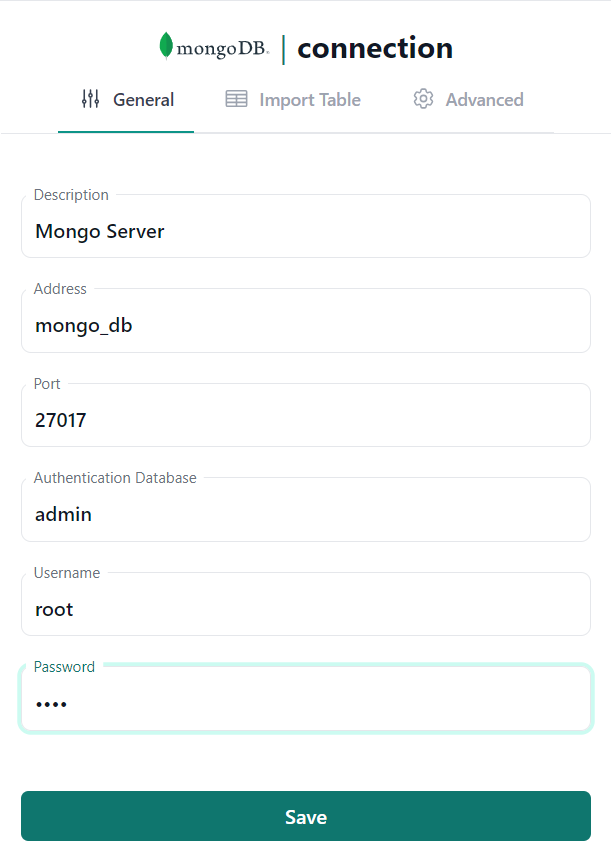 |
Import table (collection)¶
After the Server is created, connection wizard will switch the tab and open Import Table form.
Import Table
Automatic fetch of the collections list is under development.
Corresponding form is empty for now.
User needs to define foreign table manually in the Query Editor.
| Server Object | Import Schema |
|---|---|
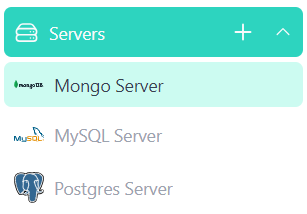 |
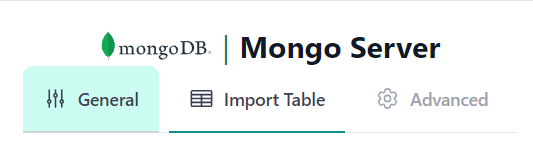 |
Because automatic fetching of the collections list is under development, we need to define foreign table manually.
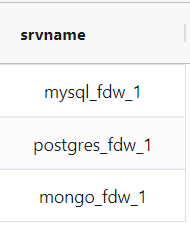 Navigate to the
Navigate to the Query Editor by clicking on the corresponding icon in the navigation section on the left.
Get the names of already created server objects via the query.
mongo_fdw_1 is the internal name of the Mongo Server object that we created in the previous step.
We should use it in the CREATE FOREIGN TABLE statement.
DROP SCHEMA IF EXISTS mongo CASCADE;
CREATE SCHEMA IF NOT EXISTS mongo;
CREATE FOREIGN TABLE mongo.forms
( _id name
, id int
, name varchar
) SERVER mongo_fdw_1;
Ctrl+Enter or clicking green Run button above.
Data Querying¶
Once table created we could query it.
We could also see its structure in the Query Editor object navigator.
| Foreign Table | Query Data |
|---|---|
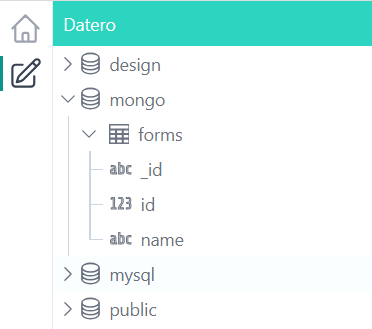 |
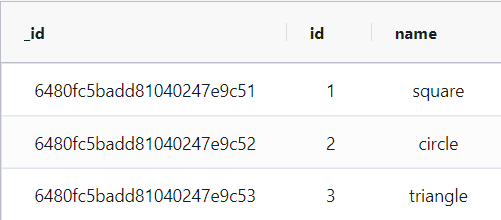 |
And that's it! You have successfully connected to the Mongo database from Datero and queried the data.
Summary¶
Of course, having just a single datasource is not very interesting. It's non-distinguishable from the direct connection to Mongo via any other tool, like DBeaver. But the real power of Datero is in its ability to connect to multiple datasources and join data from them.
This is what is not possible via the "direct connection" tools. Even if they support connecting to multiple datasources, they don't support joining the data from them.