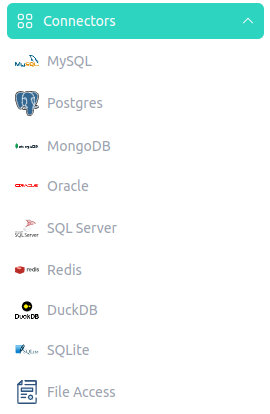Installation
Datero is available in containerized format.
There are two ways to run it:
- Single all-inclusive container.
- Multiple containers to run with
docker-compose. It includes the following services:- Datero database engine
- API
- Web application
Single container¶
All inclusive image encapsulates within itself all three components listed above.
Each service writes its logs to the standard output, so standard docker logs command will contain a merged view of them.
Image is available on Docker Hub .
Getting the image¶
To get the image, run the following command:
podman users
Some linux distributions use podman instead of docker.
In addition, in case your are on SE Linux system like Fedora, usage of ports less than 1024 requries superuser privileges.
To get one-to-one experience, instead of docker command you will need to run sudo podman.
This will execute command in a rootfull mode, allowing to use ports less than 1024.
Another thing is that podman considers mutliple container registries by default,
so you will need to specify the registry explicitly when you do the pull.
If you don't specify it explicitly, podman will ask you to select the registry from the list.
In all other aspects, podman is a drop-in replacement for docker.
So most probably, docker => sudo podman is the only change that you will need to make commands below work for you.
All-inclusive container contains all three services, so it exposes a couple of ports. One for the web application and one for the database.
You could run datero completely in CLI mode, but it's not handy.
As a minimum, you will probably want to have an access to the web UI.
Internally, the web application is running on standard HTTP port 80.
If you want to use the database, you will also need to map internal 5432 port for the database.
API is accessible through the web application under the /api path, so you don't need to expose it separately.
Alternatively, you could use datero python package to access the API directly.
Running the container¶
The only mandator parameter to specify during container run is POSTGRES_PASSWORD.
It's dictated by the underlying official image of PostgreSQL database.
But you will probably want to have an access also to the web application and database.
Hence we also exposure ports 80 and 5432.
Flag -d will run the container in the background.
We name the container datero to be able to refer to it later.
docker run -d --name datero \
-p 80:80 -p 5432:5432 \
-e POSTGRES_PASSWORD=postgres \
chumaky/datero
Now you can access the web application on http://localhost and the database on localhost:5432.
By default, Datero contains compiled and installed connectors for the following databases:
- MySQL
- PostgreSQL
- MongoDB
- Oracle
- SQL Server
- Redis
- DuckDB
- SQLite
- File access
- MariaDB (not tested yet, but should work)
- Sybase (not tested yet, but should work)
You could check them by executing the following query in the SQL Editor that is available at http://localhost/editor :
As mentioned earlier, Datero is a fully functional Postgres database. To confirm this, just execute the following query:
Alternatively, you could leverage the psql utility to connect to the database:
You will log in as a postgres user and connect to the postgres database.
psql (16.2 (Debian 16.2-1.pgdg120+2))
Type "help" for help.
postgres=# select version();
version
---------------------------------------------------------------------------------------------------------------------
PostgreSQL 16.2 (Debian 16.2-1.pgdg120+2) on x86_64-pc-linux-gnu, compiled by gcc (Debian 12.2.0-14) 12.2.0, 64-bit
(1 row)
Database Configuration¶
Datero database engine is based on the official PostgreSQL database. For the list of Datero supported environment variables, see the corresponding section in the configuration guide.
We started our image with specified the only mandatory POSTGRES_PASSWORD environment variable.
This means that the default superuser name is postgres and the default database name is also postgres.
Commands below show that we have single postgres database created and single postgres user with superuser privileges.
The output produced is the same as what you would receive if you ran a container using the official postgres image.
So, apart of added value of Datero functionality, it's also a fully functional postgres database.
postgres=# \l
List of databases
Name | Owner | Encoding | Collate | Ctype | ICU Locale | Locale Provider | Access privileges
-----------+----------+----------+------------+------------+------------+-----------------+-----------------------
postgres | postgres | UTF8 | en_US.utf8 | en_US.utf8 | | libc |
template0 | postgres | UTF8 | en_US.utf8 | en_US.utf8 | | libc | =c/postgres +
| | | | | | | postgres=CTc/postgres
template1 | postgres | UTF8 | en_US.utf8 | en_US.utf8 | | libc | =c/postgres +
| | | | | | | postgres=CTc/postgres
(3 rows)
postgres=# \du
List of roles
Role name | Attributes | Member of
-----------+------------------------------------------------------------+-----------
postgres | Superuser, Create role, Create DB, Replication, Bypass RLS | {}
File based data sources¶
If you want to leverage functionality of the file based data sources, you will need to mount a volume to the container.
Datero supports the following types of file based connectors: duckdb_fdw, file_fdw and sqlite_fdw.
When using these connectors you will have to specify a path to the file that you want to access.
You can mount a volume to whatever path you want, but it's recommended to use /data path within container.
Reserved path
/data path is considered by Datero as a root path for all file based connectors.
It's not a requirement, but it's a best practice to use it.
docker run -d --name datero \
-p 80:80 -p 5432:5432 \
-e POSTGRES_PASSWORD=postgres \
-v "$(pwd):/data" \
chumaky/datero
Logging¶
By default, all logs are written to the standard output.
This behavior allows access them with the docker logs command.
All cloud services like AWS, GCP, Azure, etc. have a built-in support for this kind of logs.
For example, in AWS if you enable awslogs log driver for your ECS task, all logs will be automatically sent to the AWS CloudWatch.
Single container encapsulates all three services: database, API and web application. So, you will see a merged view of all logs in output stream.
If you want to redirect them to a file, you could slightly modify the command above.
Firstly, you disable the -d flag to run the container in the foreground.
Then you redirect the output and error streams to a file.
Finally, you append & to emulate the -d option back again and run the command in the background.
docker run --name datero \
-p 80:80 -p 5432:5432 \
-e POSTGRES_PASSWORD=postgres \
-v "$(pwd):/data" \
chumaky/datero > datero.log 2>&1 &
Multiple containers¶
This form of deployment adheres to the service per container principle and is better for more advanced use cases. It consist of the following services:
- Datero database engine
- API
- Web application
Currently, only the database engine is available as a public image. You could get it from Docker Hub .
Individual images for API and web application are part of the Datero Enterprise offering and are not available publicly. Datero free and enterprise options will be available soon in a clouds like AWS, GCP, Azure, etc.