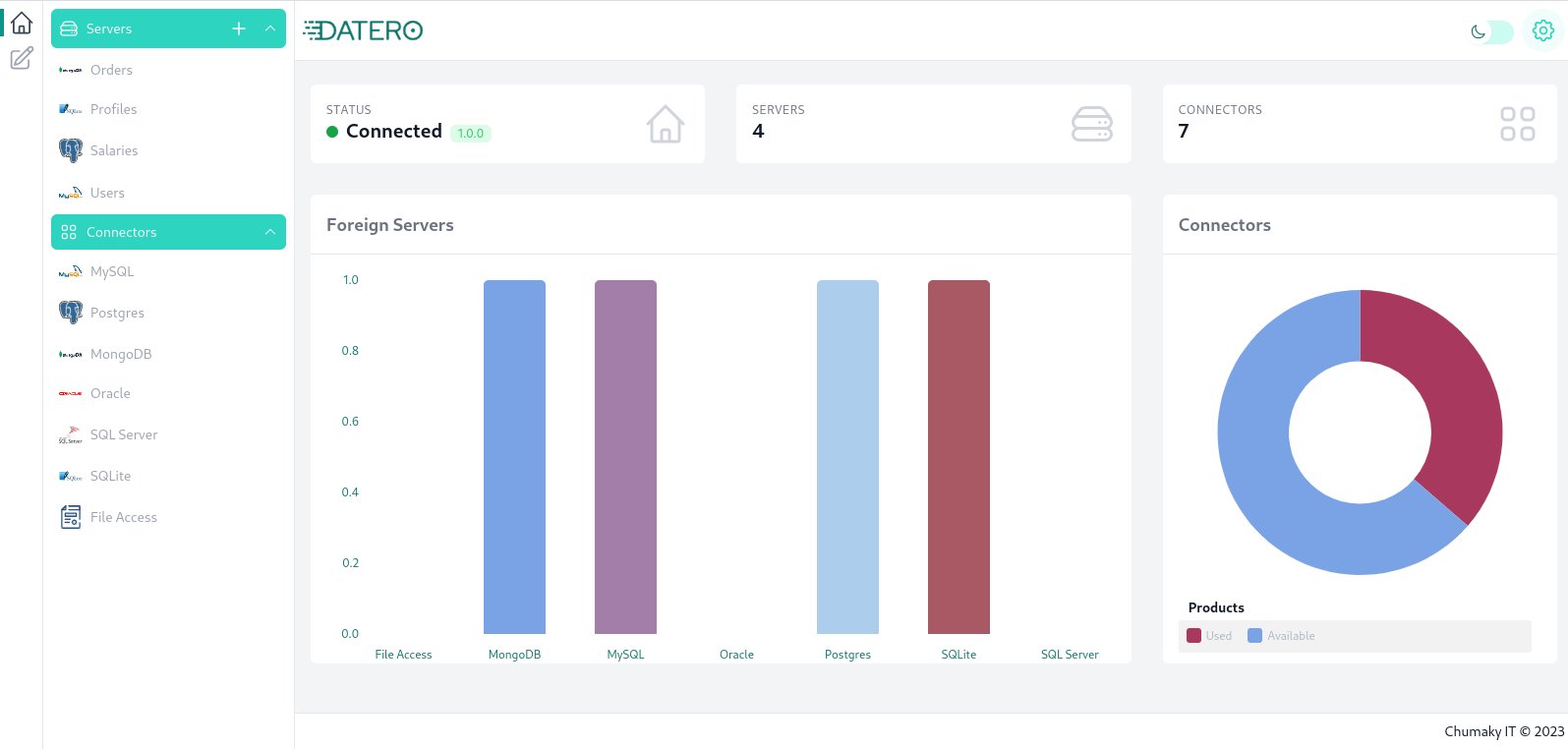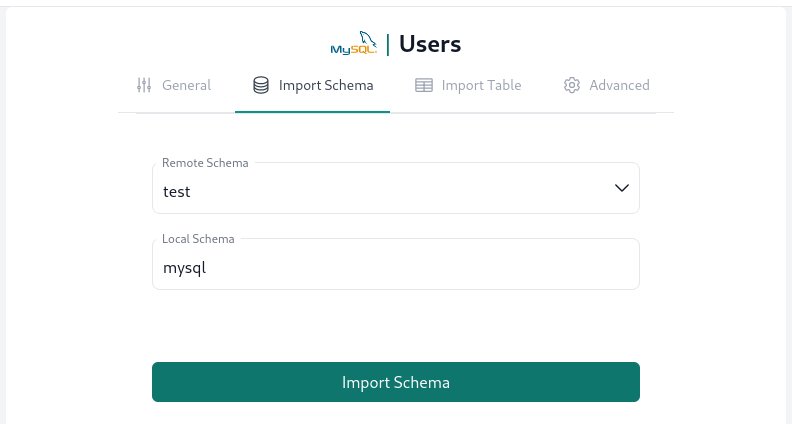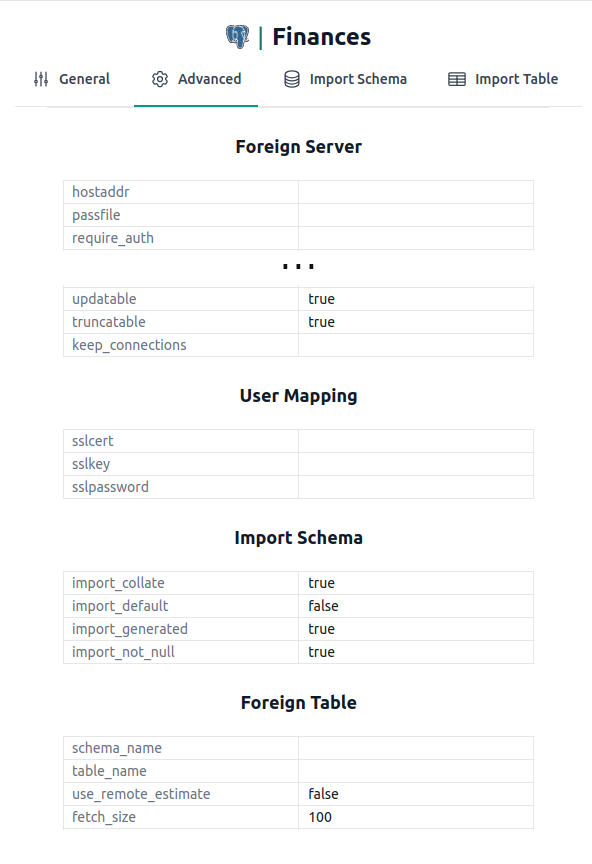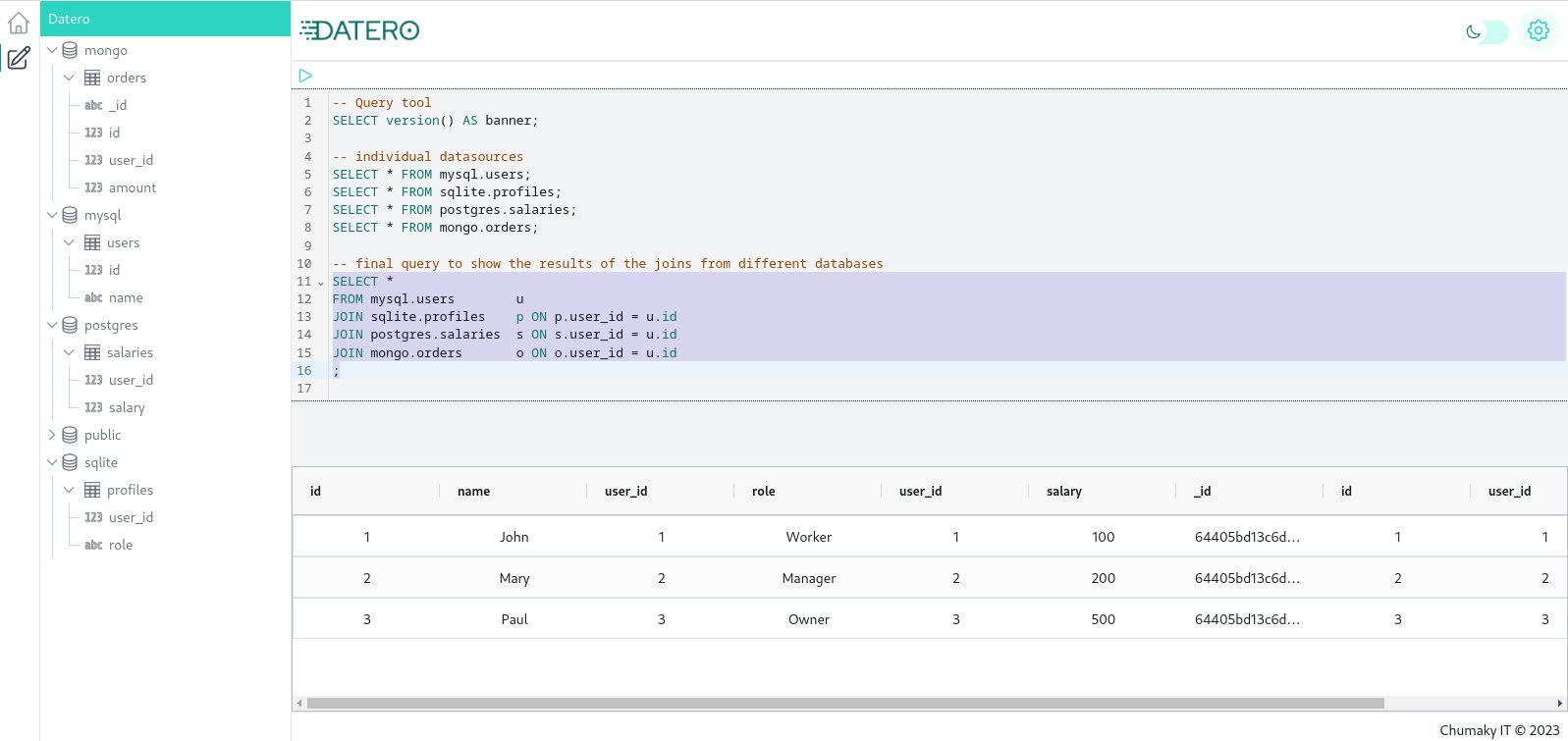Overview
Datero has web based UI which allows to manage connections and query data.
Default dashboard has navigation panel on the left with the list of available connectors.
You create a connection to the source which is shown as a server logical entry right above the connectors in the navigation pane.
Main content of default dashboard shows some graphs of available connectors and the number of created connections to them.
Connectors¶
To create connection to the source, click on the corresponding connector entry in the navigation pane. This will open a form where you can specify connection parameters.
| Connector | Connection Form |
|---|---|
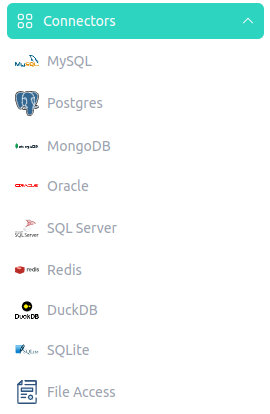 |
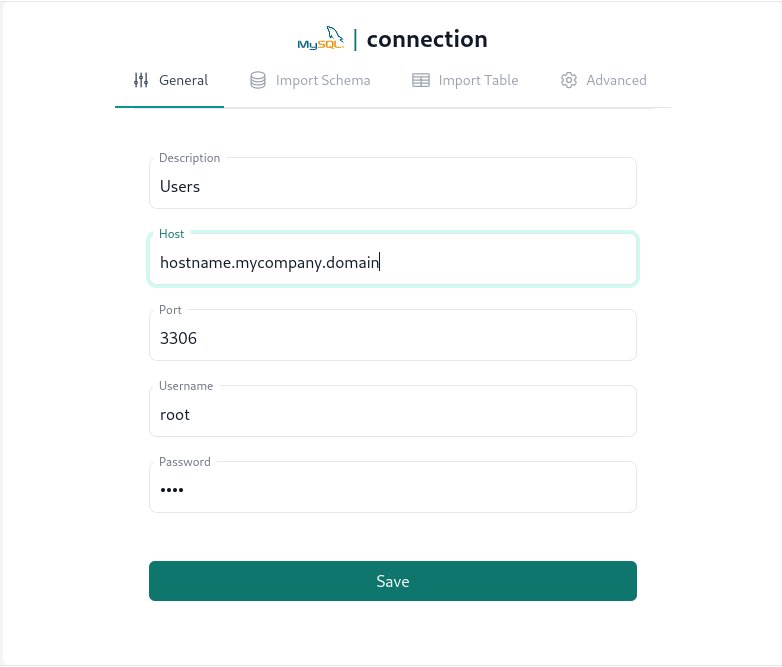 |
Connection form itself is a multi step wizard.
After specifying connection parameters, next step is to scan datasource.
Depending on a connector, it may or may not support schema import out of a box.
In any case, Datero tries to get list of remote schemas available for import automatically.
If schema import is not supported by connector, Datero will try to fetch a list of individual objects for each schema.
By selecting specific object, Datero will try to fetch its definition automatically.
Info
Fetching individual object definition is under development.
And finally, if all the above fails, you will have to specify table definition manually.
Import Schema¶
After pressing Save button, Datero will create logical server entry in the navigation pane and activate either Import Schema or Import Table tabs.
Activated tab will be dictated by the connector capabilities: whether or not it supports schema scanning.
In the Remote Schema select box you will see a list of available schemas in the source. You should pick-up the one you want to import.
In the Local Schema input box you should specify a name of the local schema within Datero where metadata will be stored. Generated meta layer is stored as an external tables. From accessing perspective, they are non-distinguishable from basic tables in postgres.
And that's it. You are ready to query and join your data.
Import Table¶
Suppose you don't want to import the whole schema, but only a specific table.
In this case, you could use Import Table tab in the connection form.
It is very similar to Import Schema tab, but instead of selecting schema, you should select a table or view in a specific schema.
Info
Import Table tab functionality is under development.
Advanced Settings¶
Datero supports full set of the connector parameters.
In this section user will be able to override any of them.
There is a FDW specification project which specifies all the parameters for each connector.
It's available on github .
Datero uses this specification to generate displayed list of options.
Query Data¶
After you created connections to the sources, you can query data from them.
Datero has a built-in SQL editor which allows to write and execute queries.
Also, as mentioned earlier, Datero is a fully functional Postgres database.
This means that you could use any Postgres supported client or protocol to connect to Datero and query data.
Example¶
Assume, you created connections to your MySQL, SQLite, Postgres and Mongo databases.
MySQL contains data about users. All the other databases contain different data related to these users.
SELECT * FROM mysql.users; -- main dict of users
SELECT * FROM sqlite.profiles; -- user profiles
SELECT * FROM postgres.salaries; -- user salaries
SELECT * FROM mongo.orders; -- user orders
Now, to query all these data, just use plain SQL.
SELECT *
FROM mysql.users u
JOIN sqlite.profiles p ON p.user_id = u.id
JOIN postgres.salaries s ON s.user_id = u.id
JOIN mongo.orders o ON o.user_id = u.id
;
Highlights¶
- Data Virtualization
Dateroleverages data virtualization approach. Data are not copied to the system. Only requested data are brought in and joined. Depending on used connectors, filtering predicates are pushed to the source. This allows you to easily query multimillion tables assuming you have a selective filtering criteria.- Reverse ETL
-
Another exciting feature is capability to implement reverse ETL. Many connectors support write mode. This means, that you could change data in multiple databases right from the
Datero.Tip
Postgreshas an exciting feature of CTE which could do DML operations. This allows to do such a crazy thing as changing the data in multiple sources from within singleSQLstatement!I.e., it's possible to code some business logic in single
SQLstatement and execute it inDateroto change data in multiple sources. - Data Platform
Daterois built on top ofPostgresand is served as an opened system. You have a fully functional RDBMS at your disposal that could be used as a base for any type of database applications.